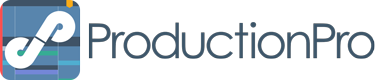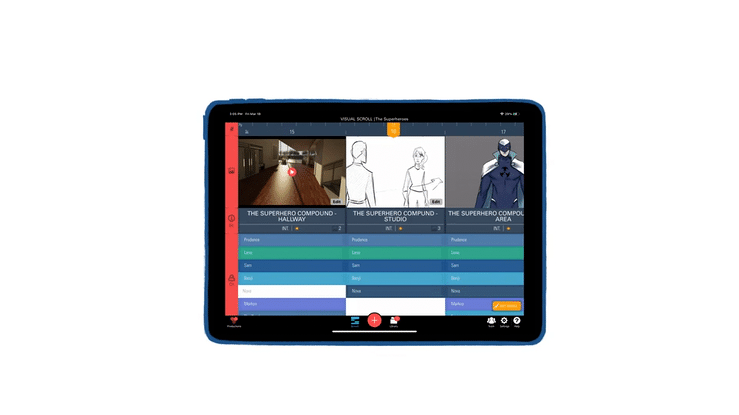You’ve just been asked to go on a scout with the director, and you leave in 20 minutes. You’ll need the script, shot lists, and storyboards. No problem.
Sunglasses? ✅
Water? ✅
Are Nemo and Dory fully charged? ✅
Hang on…did you name your iPad “Nemo” and your Apple Pencil “Dory”? That’s pretty cool. 🎏
And you’re off. With the ProductionPro iPad app, you were able to skim all the information you needed for the scout in the five minutes spent waiting for the car. How?
1. Your script at-a-glance and quick access to scene-related media.
You’ve read the script. All you really need at the moment is a quick reminder of the set and scene information related to this scout. The ProductionPro iPad app serves up a powerful dashboard – the Visual Scroll – that lets you glean such scene and character information, as well as pull up those storyboards needed with just one tap. ☝️
2. Go straight to that scene in the script (not by flipping through script pages).
You’re now on location and actually do need access to the script to take some notes. Use the focal point in the Visual Scroll to quickly navigate to the scene/s you need in the script. The best thing about this? You can switch between the script and storyboards – all in one place. 🐡 👏
3. View references across multiple departments, scenes, and shoot days.
The team is now discussing what certain set elements may look like at the location. These weren’t part of the required materials for this scout, but you have access to EVERYTHING because you have Nemo and ProductionPro on the iPad. Use the Media Library to cross reference any set designs, storyboards, and even pre-vis for those scenes shooting at this location. And pull them up on full screen for a quick show-and-tell.
It wasn’t a swamp scout today, but you’re just as much of a superhero today as you were the last time. 🦸 🎉
To upload files to ProductionPro, please log into your account on your web browser.
Add and Tag Approved Files: Save time on responding to repeated requests for the same information.
ProductionPro on the Web: Find out how to use ProductionPro on your phone or computer.