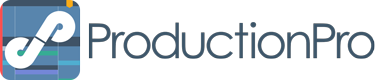You’ve ordered your license and you’re ready to start auditions. But sometimes it’s a challenge to cast an entire show out of a group of kids, right? Luckily, it doesn’t have to be! Here are 5 tips on how you can use ProductionPro to cast your show with ease.
1. Take your own headshots.
Before an audition starts, use your camera to take headshots of each actor as they come in. When you upload the photos to ProductionPro, they’ll appear in your media library, where you can then tag them to the character(s) you could see the actor playing.
2. Keep track of your callbacks.
If there’s an actor you’d like to call back, add the “Callback” tag to their photo to keep track of your choice. During callbacks, you can then use your camera to take videos of the actor’s choreography, scene work, and singing.
3. Organize your media.
After you upload your photos and videos to ProductionPro, tag the media to the character they belong to (just as you did with your headshots). You’ll be able to filter your media by each character when it’s time to review.
4. Finalize your cast.
As you make your final decisions, select the actors who won’t be in the show and either move them to your archive (in case you need their audition material later) or remove them completely from the production.
5. If you’re double casting your show…
No problem! Keep both actors tagged to the character they’re playing. When you share your production with your creative team, they’ll be able to filter between each character to see who they’re designing for.
And that’s how simple it is to use ProductionPro for casting! If you’d like to see these tips in action, be sure to watch our video above. You’ll be running your auditions with ease in no time!
Want your digital scripts and scores – way before your books arrive?